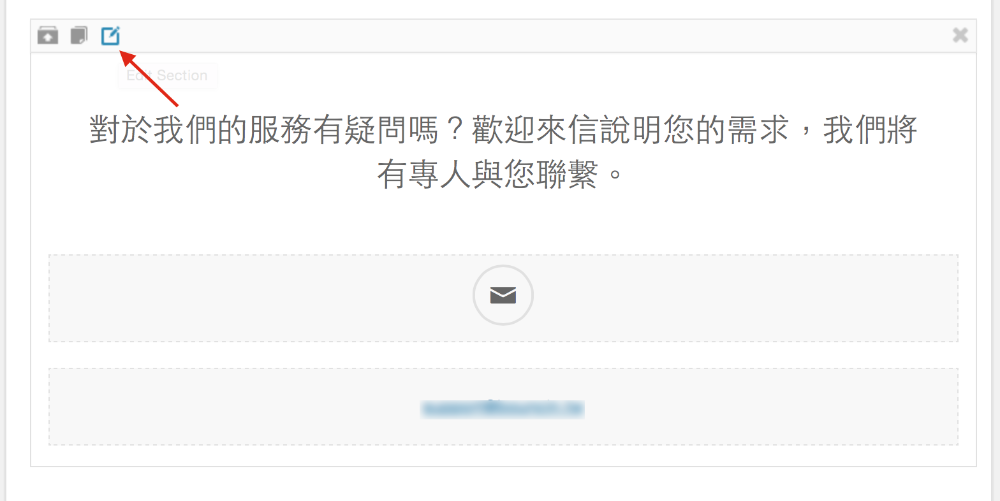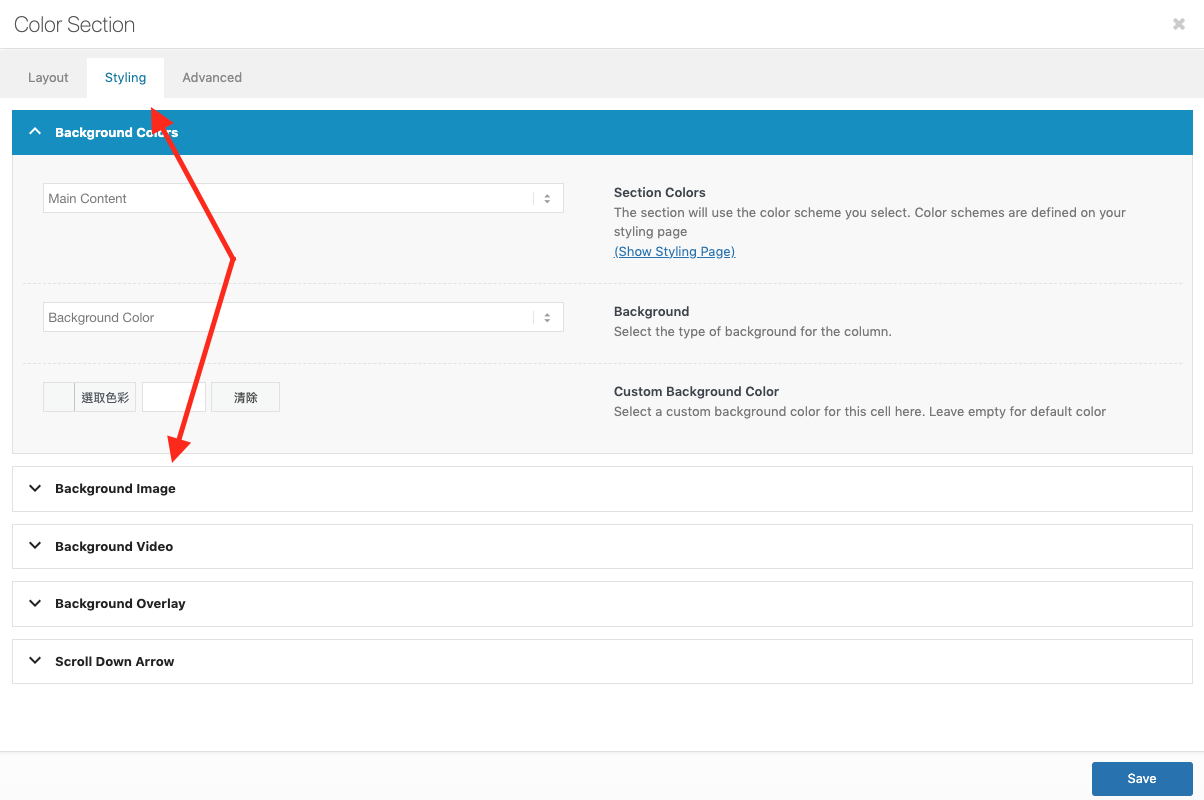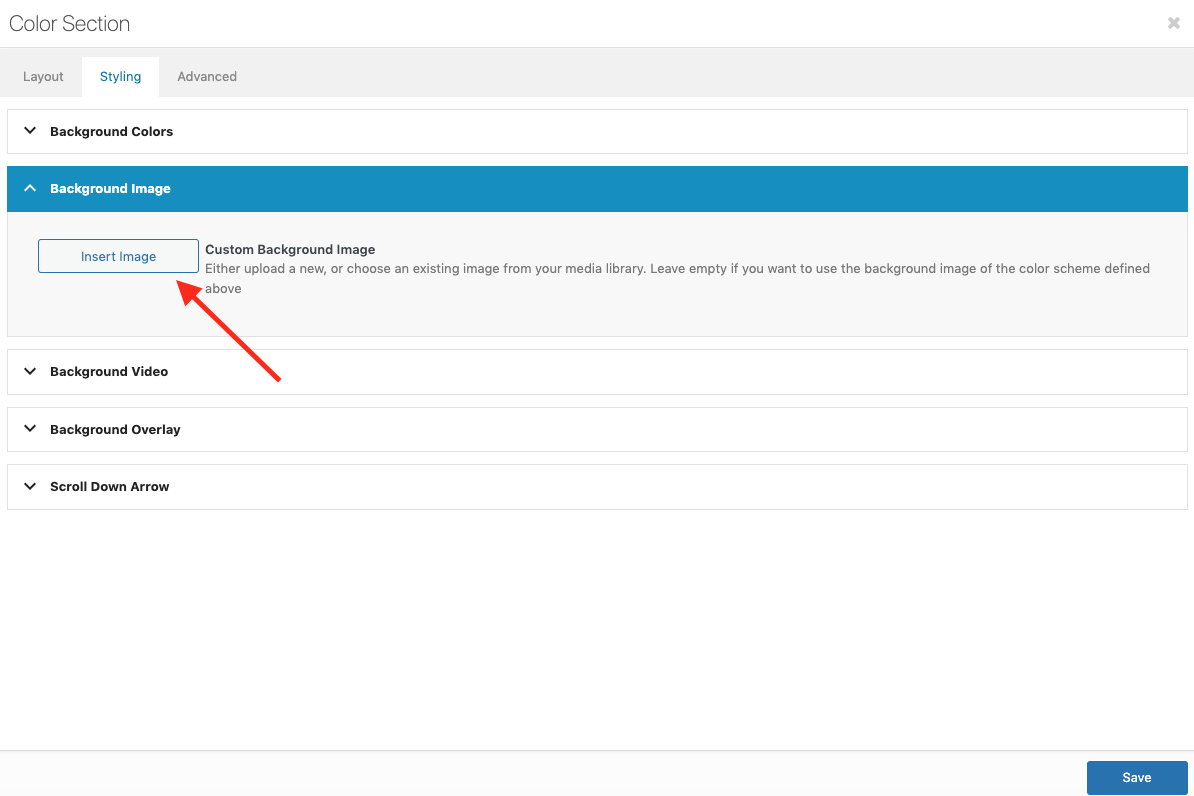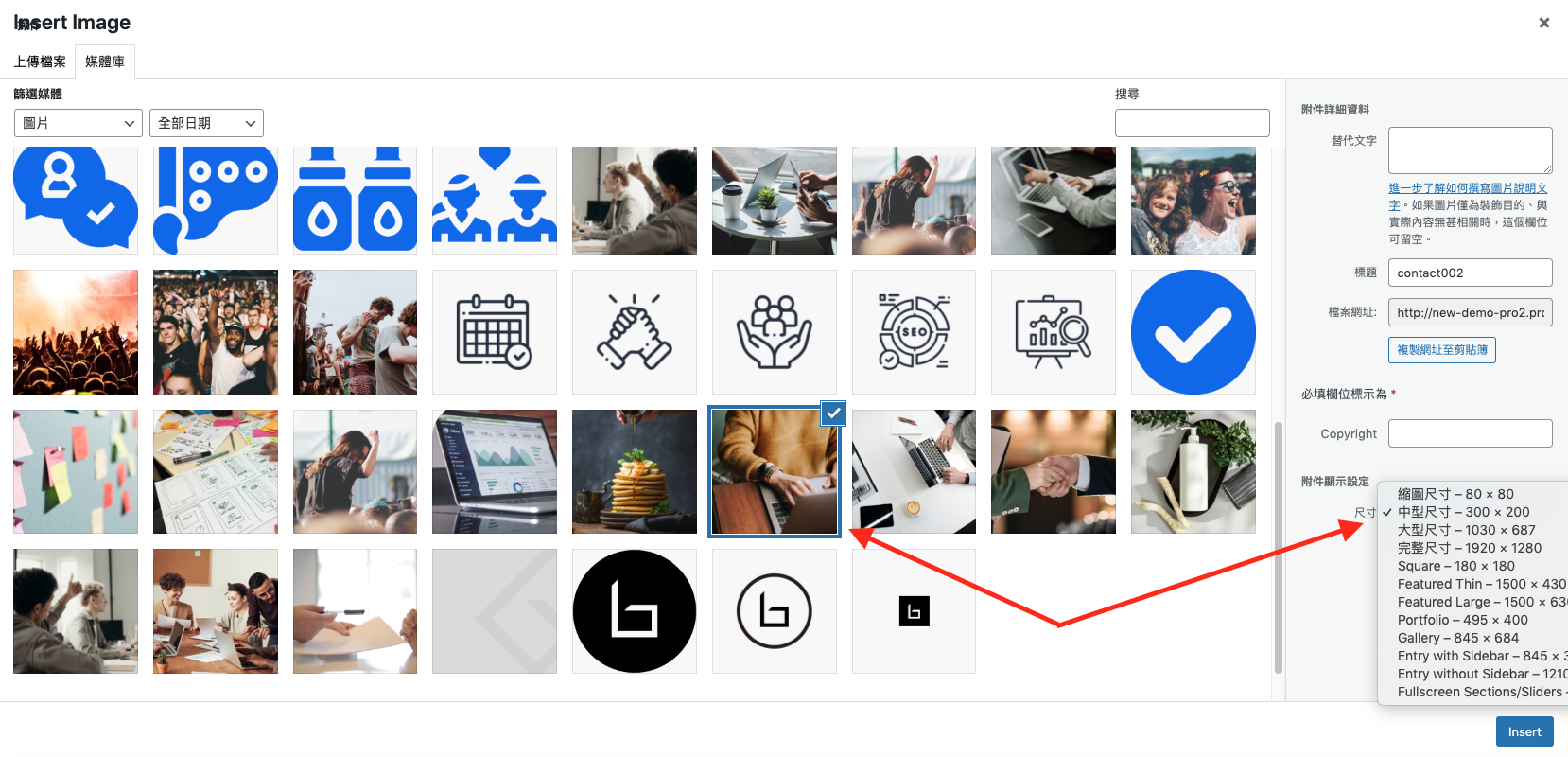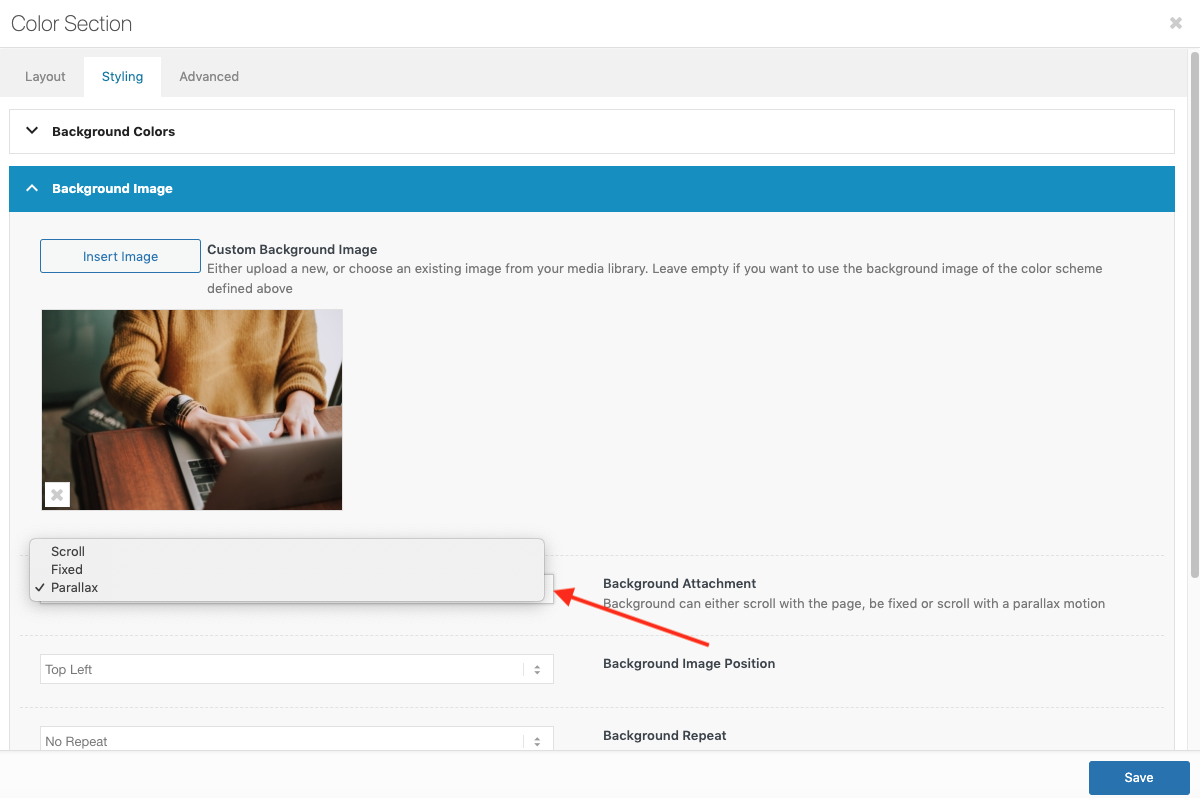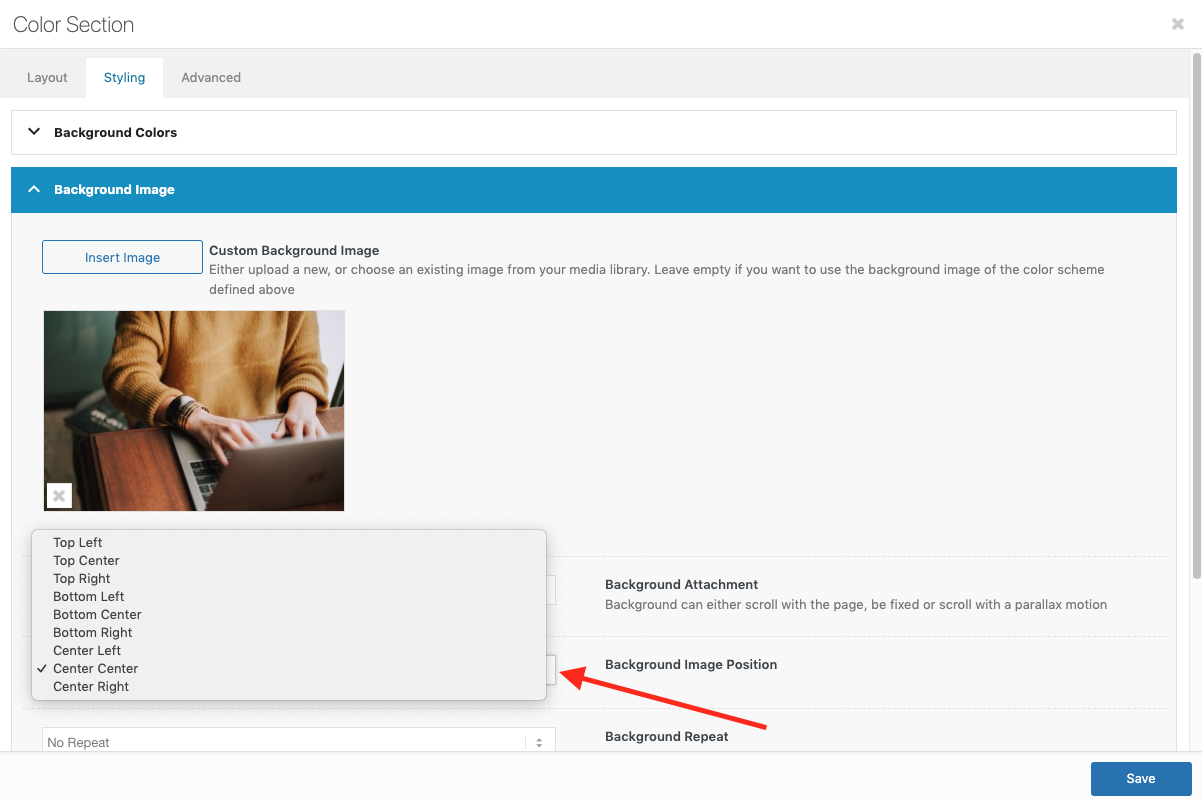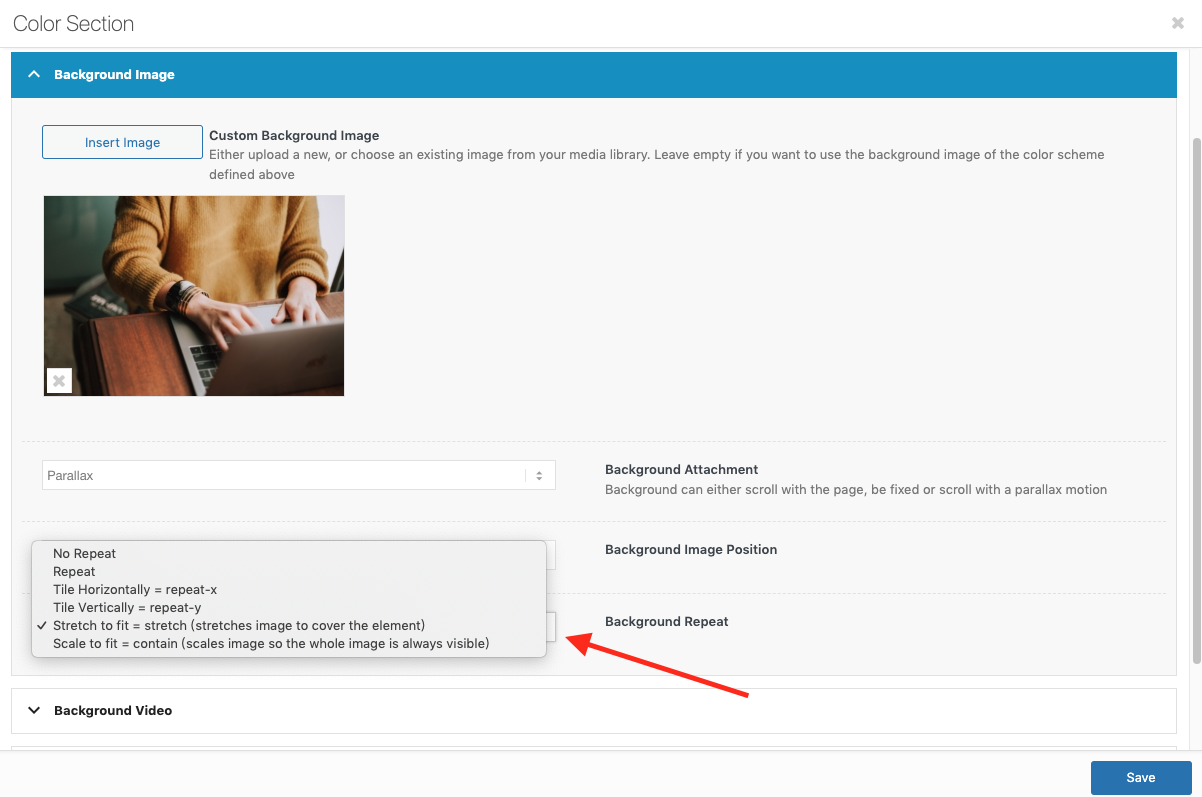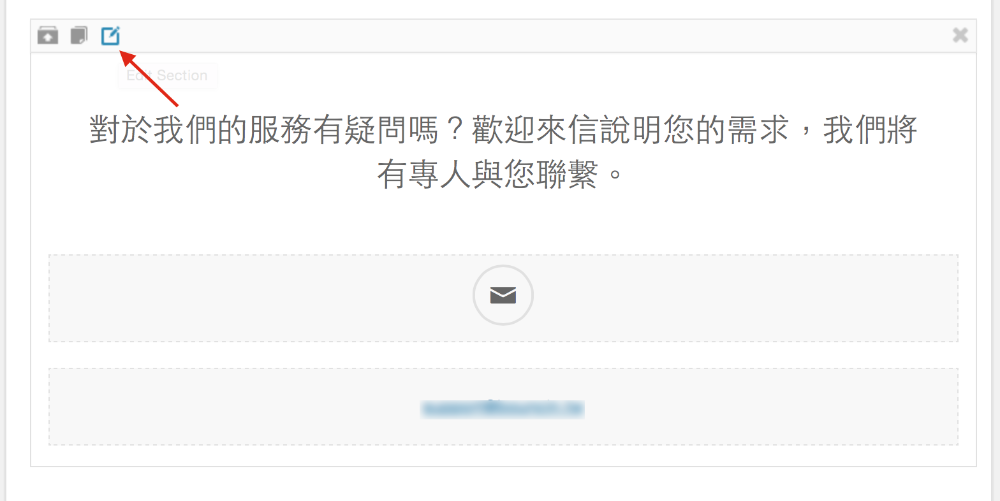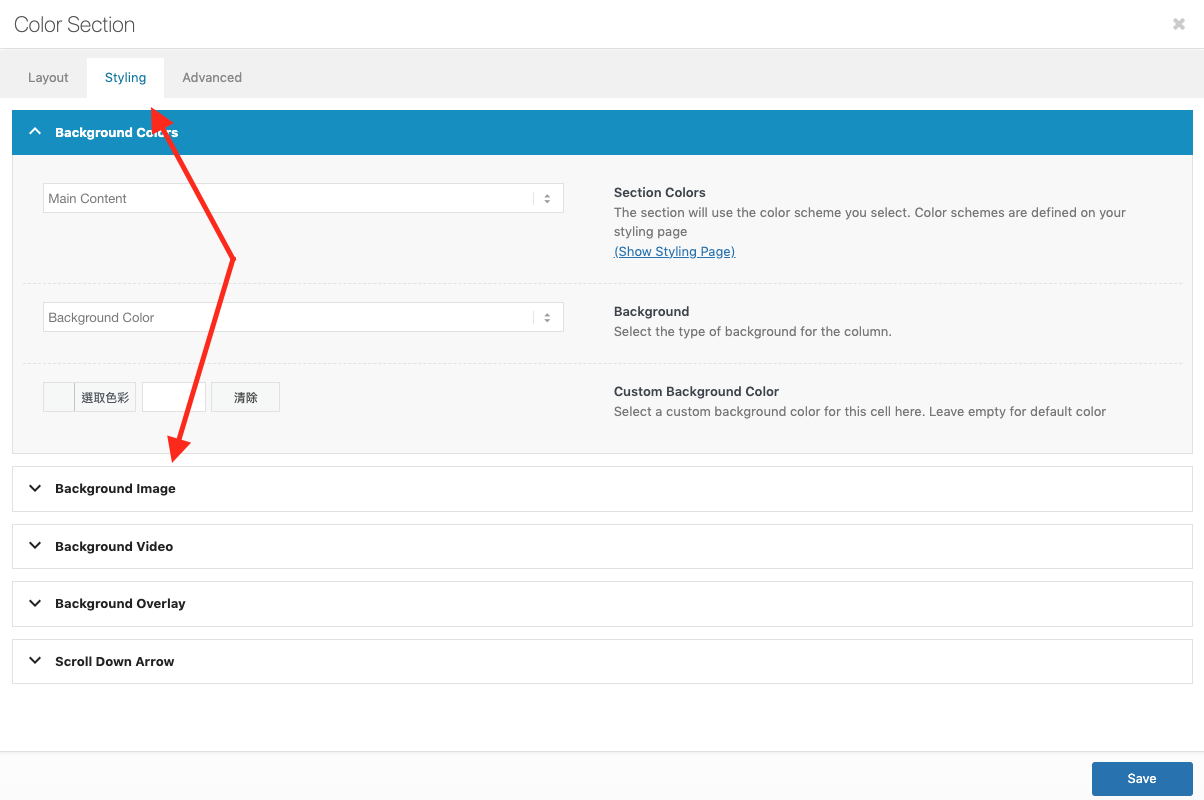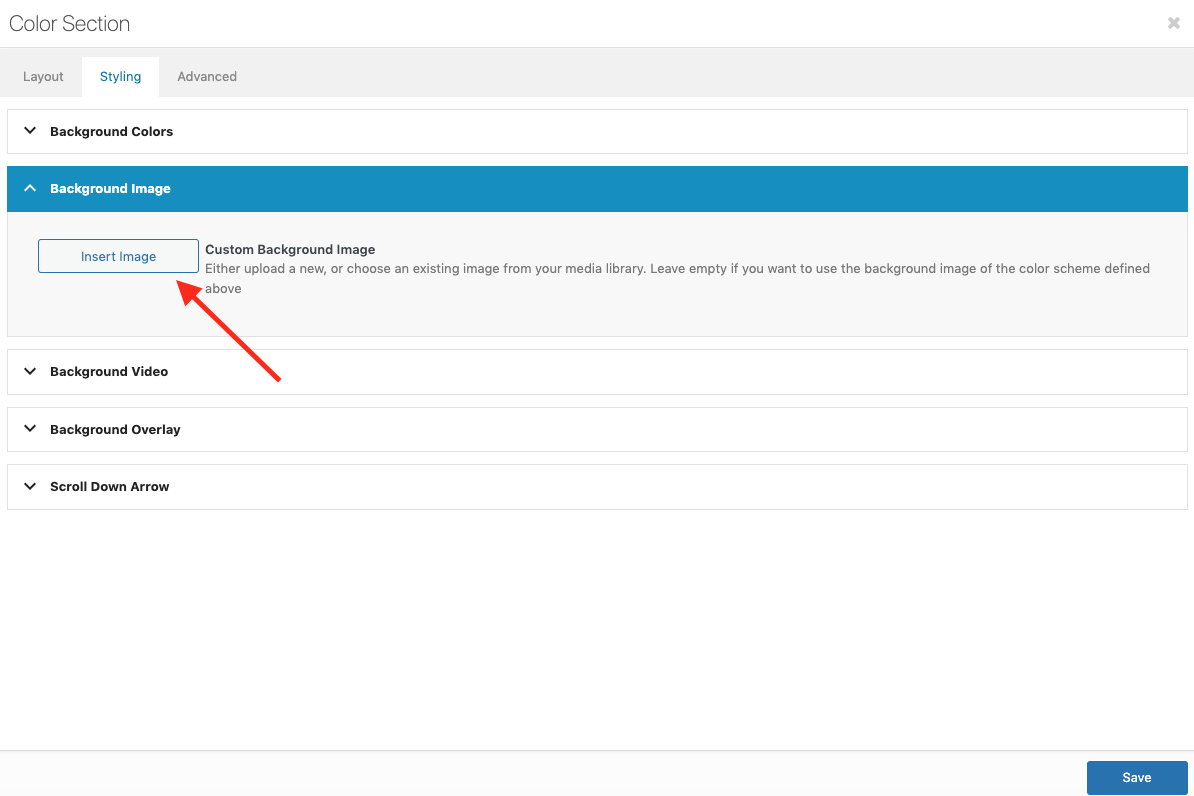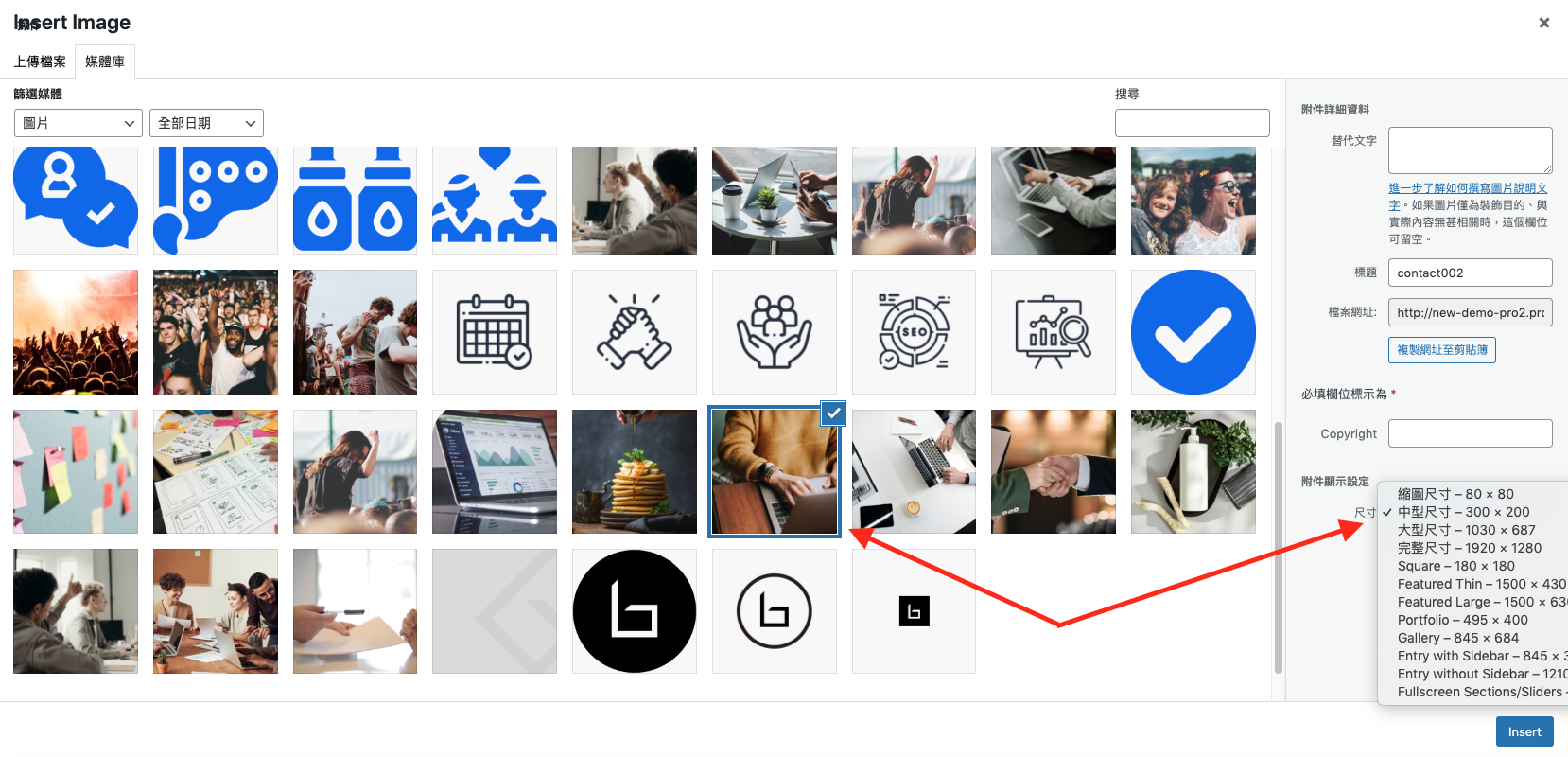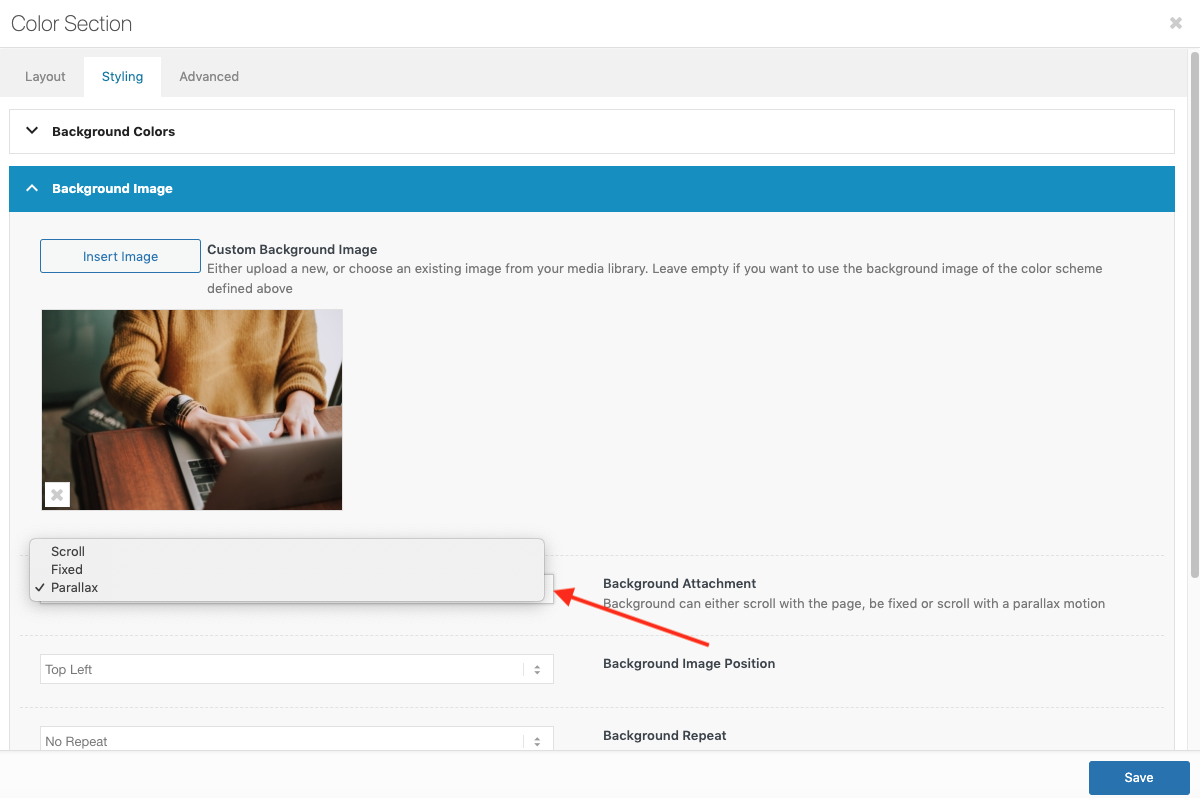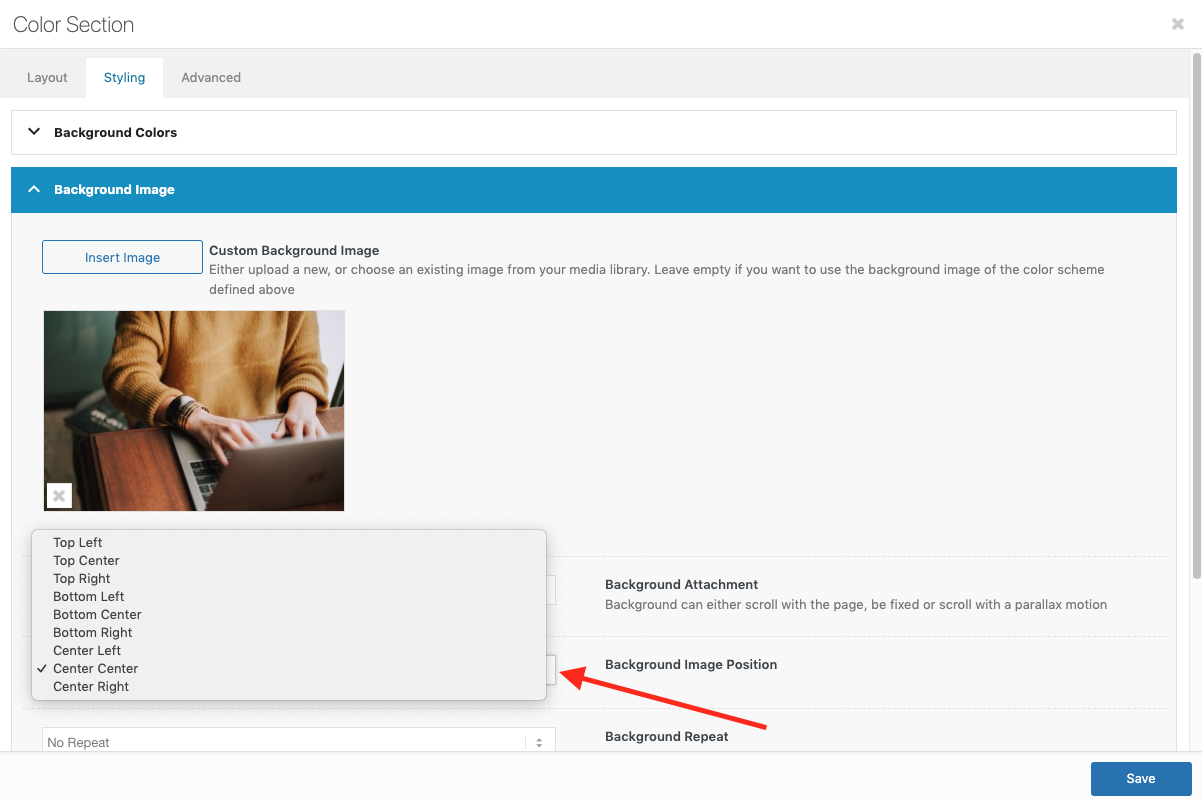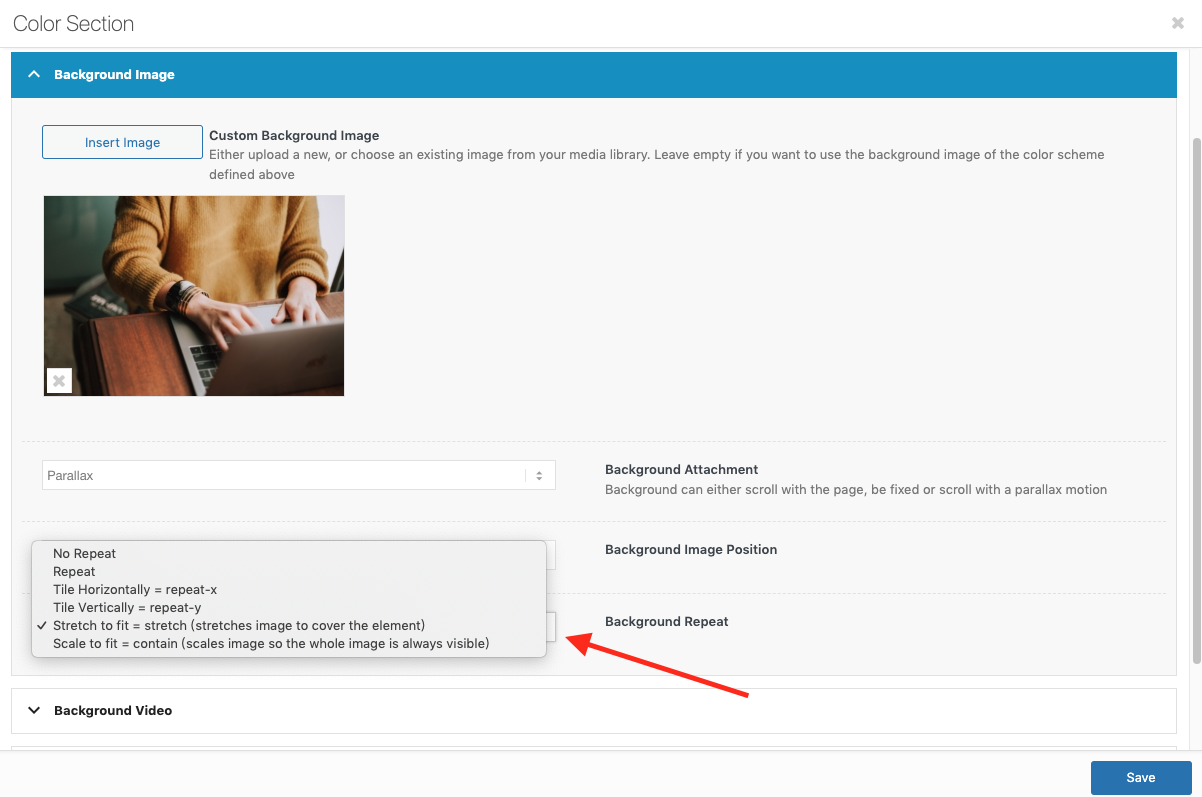更換背景圖片
1
找到想要更換背景的區塊,滑鼠移到「Color Section」上,點選 編輯 的圖示。
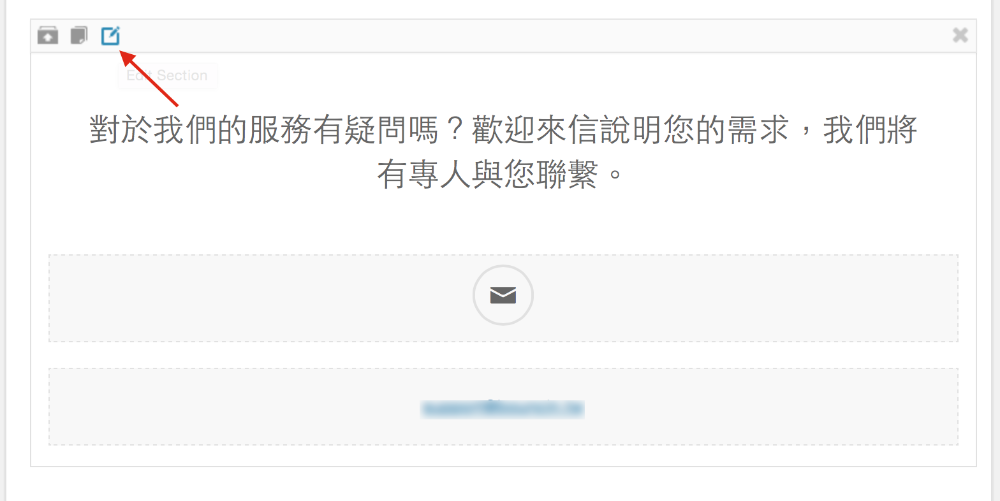
2
點選「Styling」、「Background Image」,按下「Insert Image」按鈕
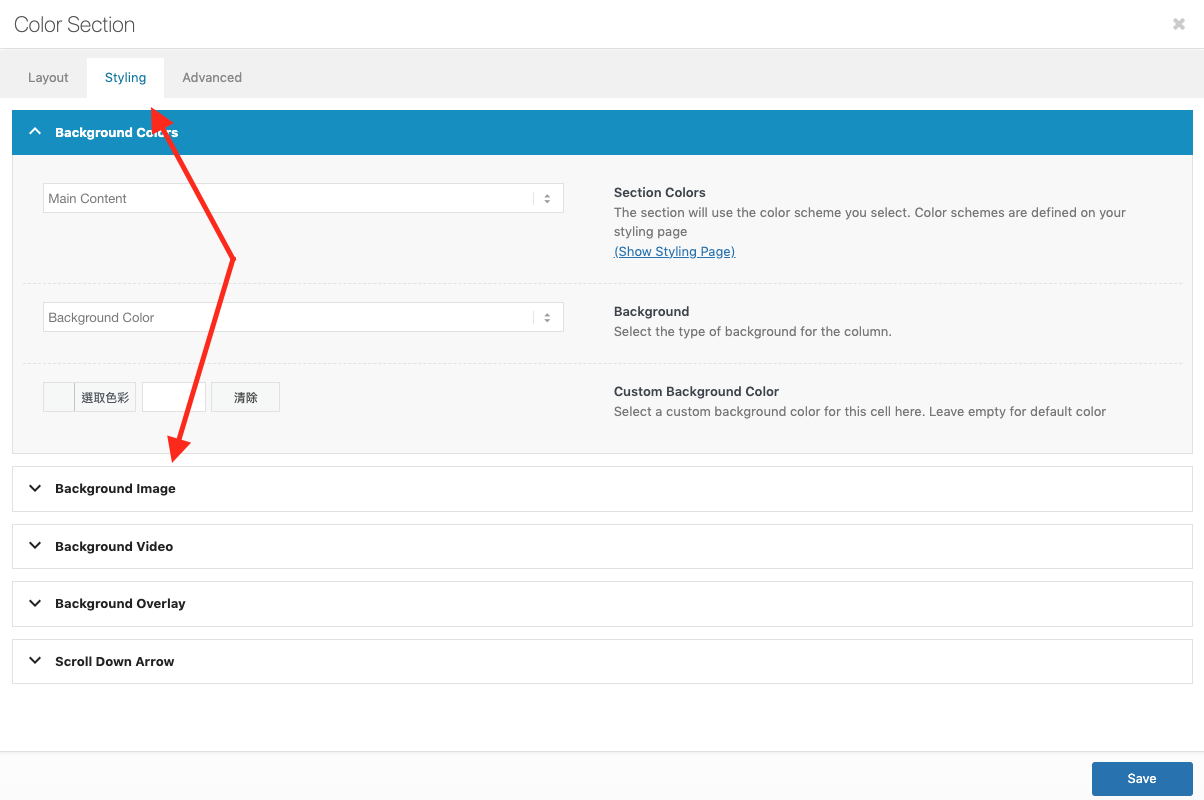
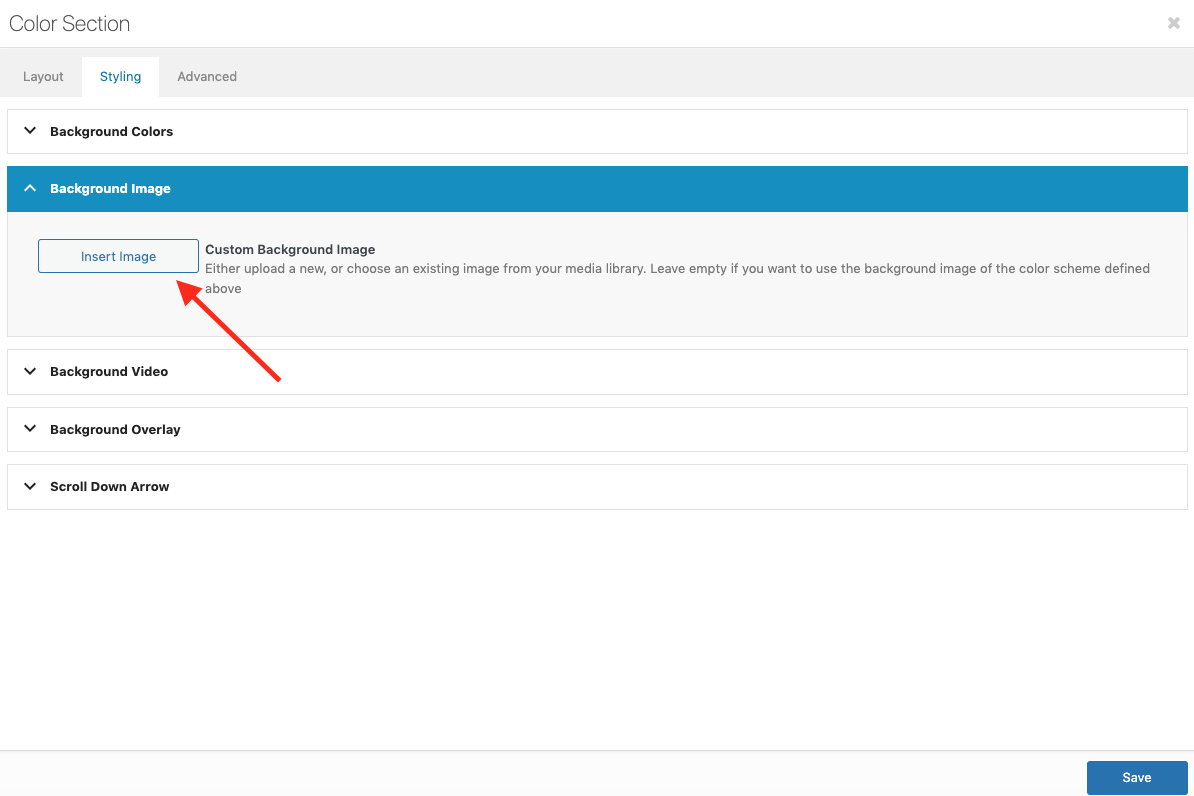
3
選擇想要的背景圖,選擇「完整尺寸」,按下「insert」。
背景圖建議圖片寬度:1500px
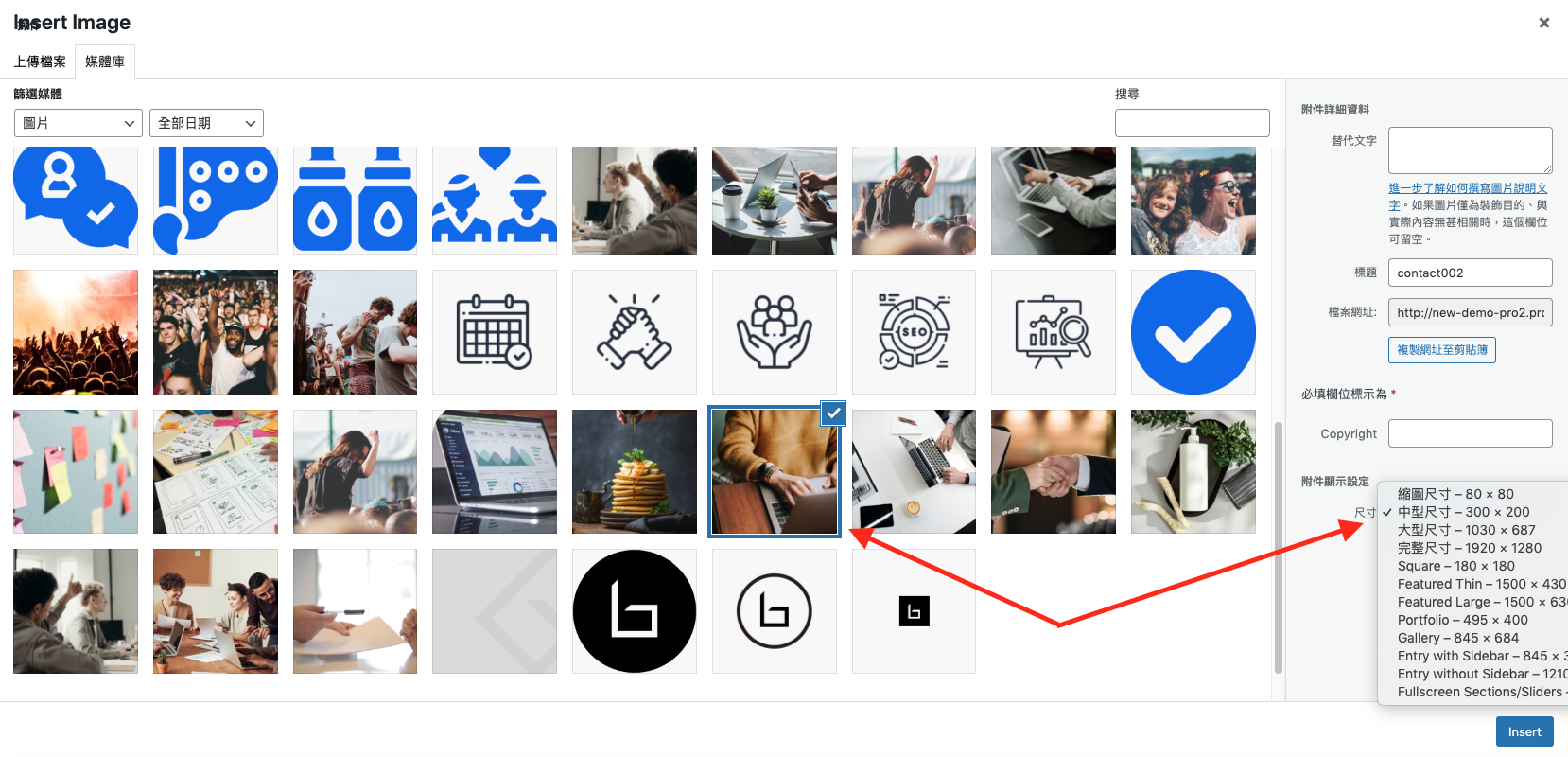
4
Background Attachment:選擇背景照片的滾動方式。「parallax」就是現在最流行的視差滾動的效果!
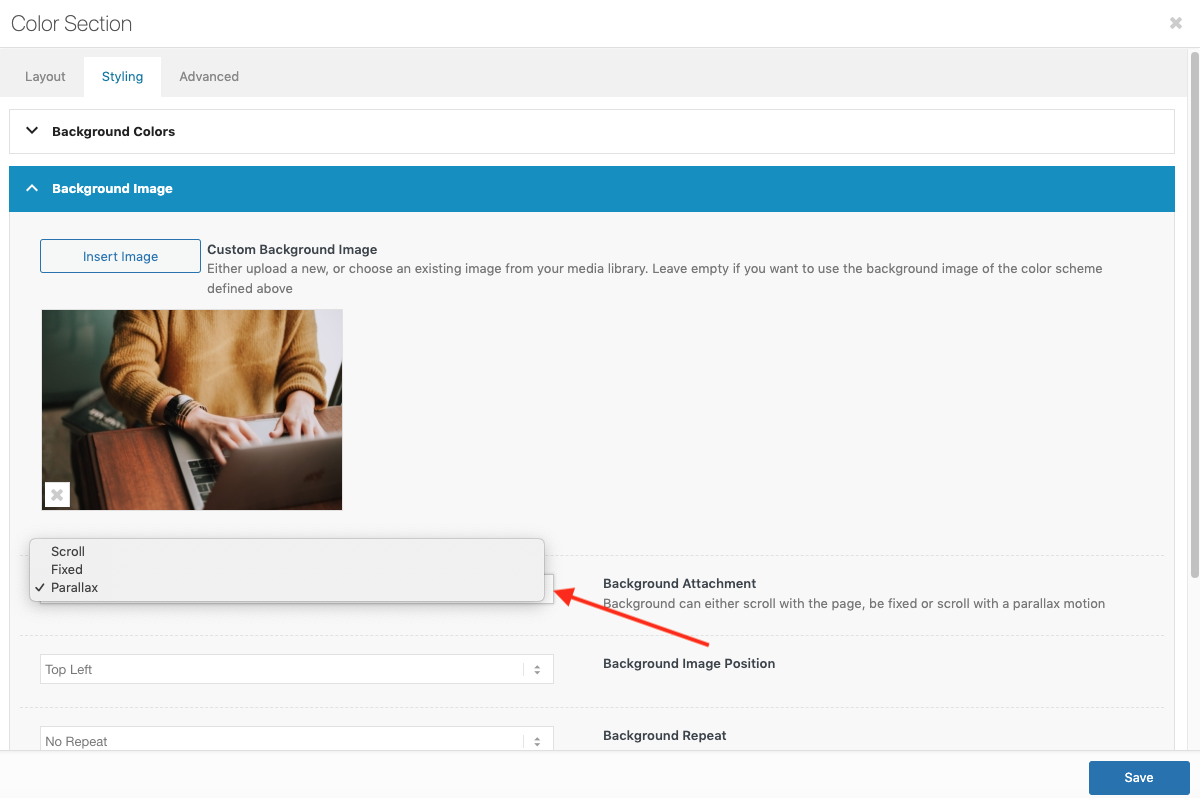
5
Background Image Position:選擇照片的對齊位置。
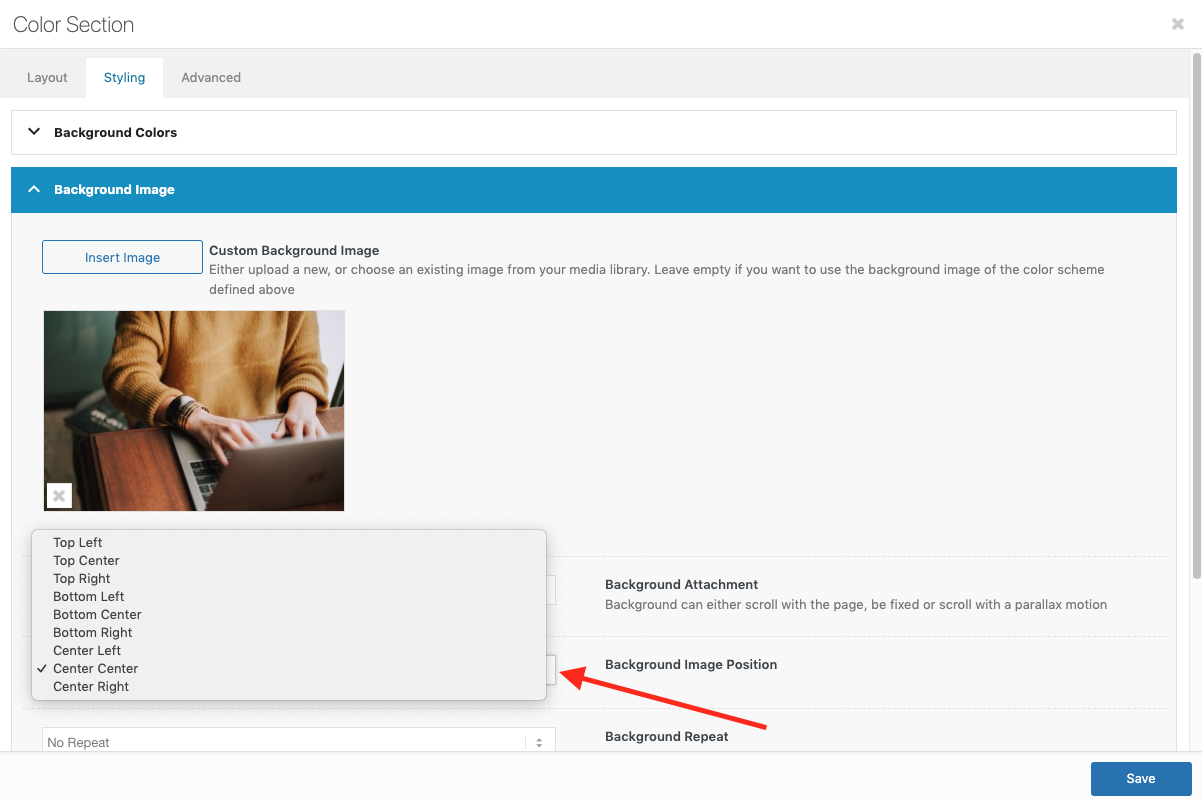
6
Background Repeat:選擇照片的顯示方式。
如果是放置攝影照片, 選擇「Stretch to fit ( Stretches image to cover the element )」,讓背景照片符合瀏覽器尺寸的大小。
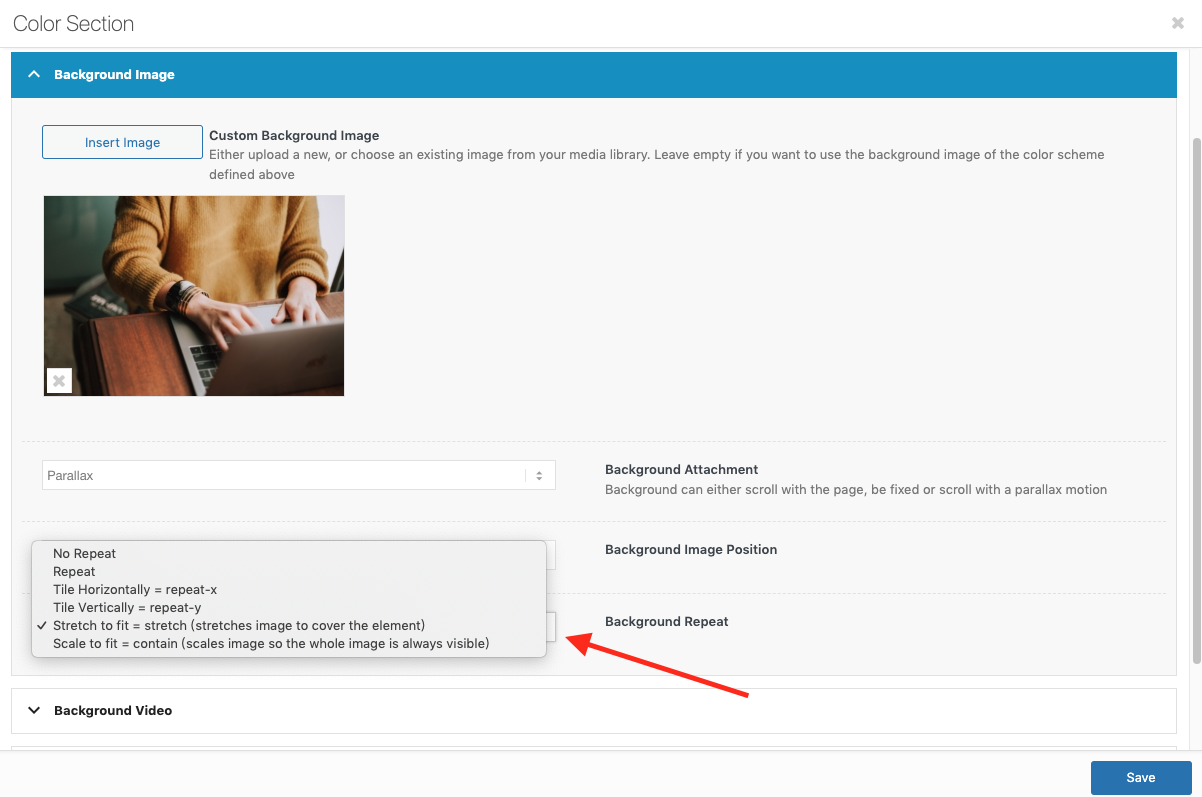
小提醒:每次的修改完,都要記得按「更新」,前台才看得到您修改好的樣子唷!